
You are looking at one SpecTools on the Eee PC. What is it? check it out here: http://www.kismetwireless.net/spectools/ if you are familiar with kismet, I believe Mike Kershaw authored SpecTools as well. SpecTools does not work like Netstumbler, or kismet. It uses the USB Spectrum Analyzer (Wi-Spy 2.4x from MetaGeek).
A Spectrum Analyzer basically will let you visually see what is happening in your local radio spectrum on the physical layer. Things like microwaves, and cordless phones can cause data loss in your wifi, which you will be unable to detect using a typical wifi card.
The EeePc is great for IT professionals to tote around and find the source of interference.
Unfortunately I have installed Ubuntu, so until I try it on a default Xandros installation, I won't have any instructions til later.
Requirements:
- A Wi-Spy analyzer
- LibUSB
- GTK 2.0 with Cairo support
COMPILING:
Prepare the source using './configure', the standard autoconf configuration
should detect the presence of GTK, libUSB, etc. Review the
configuration output if a component is not detected.
To build the tools, simply run 'make' (or 'gmake', depending on platform).
INSTALLING UDEV RULES:
Udev is the dynamic device system for Linux. The file "99-wispy.rules" contains
the rules to make the wispy device accessible by users in the group "plugdev"
without requiring root access.
Typically udev rules go in /etc/udev/rules.d/ however it may depend on your
distribution. Those packaging wispy-tools for distros should modify this
location as necessary. Depending on your distro, it may be necessary to
restart udevd with "/etc/init.d/udevd restart"

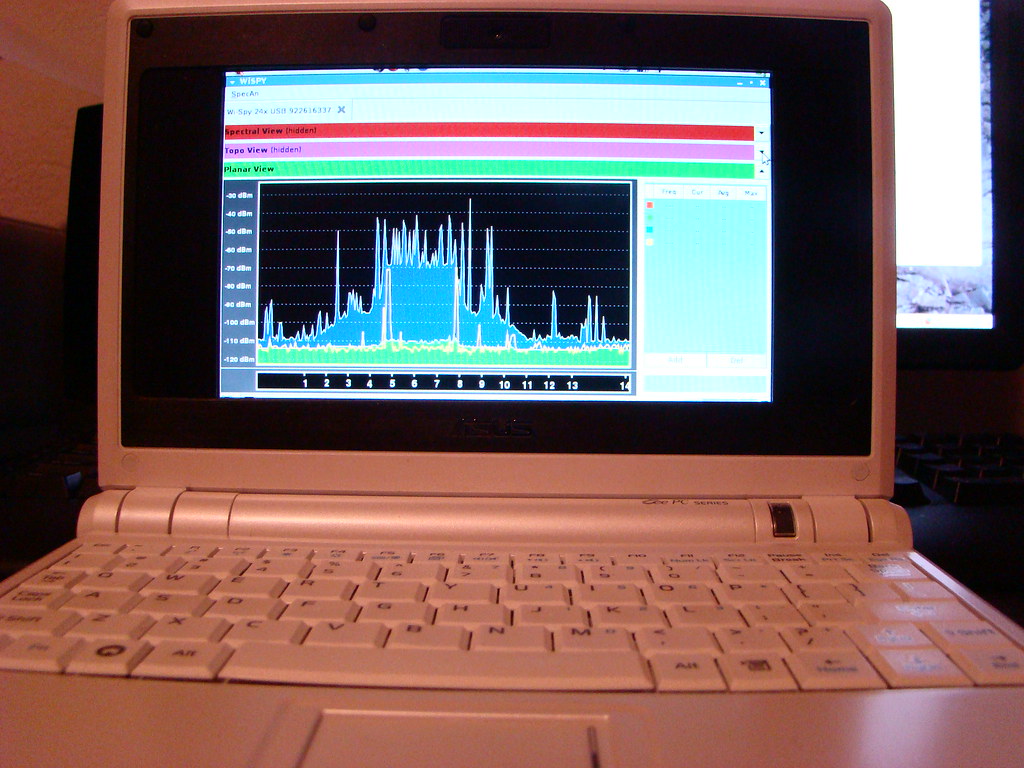
 That is a screenshot of my 802.11b/g wifi router (D-Link) on channel 6, and my wireless mouse on channel 3.
That is a screenshot of my 802.11b/g wifi router (D-Link) on channel 6, and my wireless mouse on channel 3.